|
Word
2002
A Personal Letter
A Webtask
for adult learners
If you are
new to WORD, click on the arrows below to complete other WORD tasks. When you finish, come back here and complete this
task. Title
Page  | Table
| Table  | Stationary
| Stationary
 | Professional Letter
| Professional Letter 
Read
over your rubrics (self-evaluation) for this task before you go on. Click on the arrow, and use the BACK button
on your browser to return to this page. 
WORD is a great program
for you to practice writing. It will help you type and edit your
work. Have fun!
In this Webtask, you
will create a personal letter. You will write a letter to a friend,
telling that person what you have been learning.
Activity
1- Open a new document and enter a date and greeting.
Step
1: Open WORD. [Remember that
you can go between two programs on a PC using the ALT
+ Tab keys.] Step
2:Open
a NEW document if one isn't open already - FILE ->New. A panel will open to give you some choices.
Close all panels so that you have only a blank page. Step
3: Click at the very top of the
page. Write today's date. Press ENTER twice
on your keyboard. Write...
Dear
Jimmy, 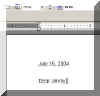
Your page may look
different, depending on what FONT (letter
type) you are using. Look at the box above. It tells you the font in
this document is ARIAL. To change to
another font, select the text you want to change. Scroll down the list
using FONT arrow and play with different fonts. [REMEMBER
TO SELECT (HIGHLIGHT) THE WORDS YOU WANT TO CHANGE.]
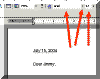
Step 4: Select
the text and choose ARIAL, size 12 for your letter. SAVE
YOUR WORK as "yourinitialsmyletter.doc."
For example, if Bob Barley were
saving his work, he would save it as "bbmyletter.doc." As for
help if you need it. Save your work on your desktop or folder, if you
have one. Activity
2 - Write an introduction to your letter. Place
your cursor at the end of the greeting and ENTER
twice to allow two spaces. Write the following:
I'm sorry
I've waited so long to write. I've been so busy that I hardly have
energy to sleep! I hope you and Chris are doing well. Things here are
hopping!
SAVE
YOUR WORK. Activity
2 - Write an introduction to your letter. Step
1: Write a second paragraph
describing what you have been learning.
We are
living in a rented apartment and Jerry is working part-time. I've
enrolled in GED classes. I'm learning a lot. I finally understand how
to divide fractions. I can also find the area of any shape you give
me. And as you can see, I can also write a decent letter! We do a lot
of projects, so it's fun to learn here. I hope to pass all parts of my
GED by December.
SAVE
YOUR WORK. Activity
3 - Write a final paragraph and end the letter. After
the end of your second paragraph, add two spaces [ENTER twice].
Write the following information. Leave
two spaces between each part.
I sure hope you come
and see us soon. The fishing and hiking here are great!
Hugs to everyone,
Marty
SAVE
YOUR WORK!
Activity
4: Change margin sizes. Step
1: Go
to FILE -> Page Setup
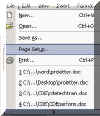
When
the PAGE SET UP window opens, let's make
our top and left-hand margins a little bigger. Change
the top to 1.5 inches (use the up arrow to
increase the number). Change the left margin size to 1.5
inches as well.

Notice how the writing space
changes.
SAVE
YOUR WORK!
Click on the arrow to open
the model letter for this task. 
PRINT YOUR LETTER,
SIGN IT, AND PLACE IT IN YOUR PORTFOLIO.
GO
TO READING/WRITING ACTIVITY

GO
TO MATH ACTIVITY

Complete
the Rubrics, print and date the Rubrics page, and place it in your
folder. 
Congratulations!
You have completed your task!
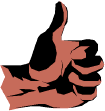
|