|
 ACCESS
2002 ACCESS
2002
Change data in
a business database model
A Webtask
for adult learners
Read
over your rubrics (self-evaluation) for this task before you go on. Click on the arrow, and use the BACK button
on your browser to return to this page.  (Use
the BACK button to return to this page)
(Use
the BACK button to return to this page)
This task
builds on the skills you learned in the first and second ACCESS WebTasks. If you
haven't completed the first
task, click on the arrow to go to that exercise. When you finish the
activities, return to the page. Intro
to Access  Expand Your Database
Expand Your Database  (Use the BACK button to return to this
page)
(Use the BACK button to return to this
page) [NOTE:
Double click the image icons to enlarge them.] ACTIVITY
I - Examine tables and forms, and
change information STEP
1: Click on the arrow below to
download a completed database, called "Northwind" [This
is a sample database that you open right from your own Access program.
In Access, go to Help -> Sample Databases -> Northwind Sample
Database.] 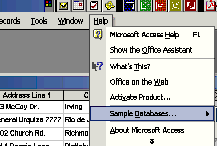 As
you did in other tasks, select "Save"
from the window that opens, and save the "Northwind"
database onto your computer. Once it saves, click "CLOSE"
to close the window. STEP
2: Open the "Northwind"
database from your computer. Click "OK" to close the
Northwind window. A
new window will appear, called "Switchboard."
The author of this database created this window to be able to order
her information easily. The
Switchboard -->> The
Switchboard window lets you work with different
forms. The
Switchboard is like a phone switchboard that connects you to people. This
one connects you to data and lets you enter data in forms. Forms
-->> Forms let you enter records without having to work
with a table. A table contains all records. A form lets you enter
records into a table, one by one, without having to see all records in
a table. STEP
3: Click on the blue bar at
the top of the Main Switchboard and drag it over to the side. You now
can see the Switchboard options and all of the tables in your
business. Notice that the Database Window has TABLES
selected. You can see a list of all of the tables in the database. On
the right, in the Switchboard window, you can see the list of some of
the FORMS created to help you enter and
search information easily. 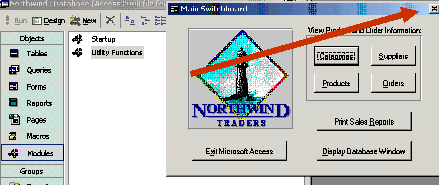
STEP
4:
Click on the "X" to close the Switchboard. You are now
looking at the Database Window. It shows you all of the options for
working with records. Select TABLES (on the
left), and
open the PRODUCTS table (on the
right). The Products
Table has 77 records. You can scroll through those records using the
arrow options at the bottom. Click on different options to see how the
work. 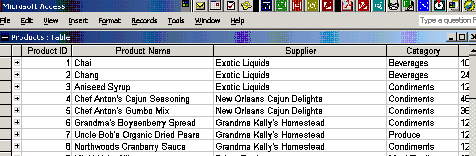
You
can enter a new record or edit information in at table. You can also
enter data in a FORM layout. That data will also be saved into this
table. Let's try it! STEP
5: Close (X) the Tables
View to return to the original window. 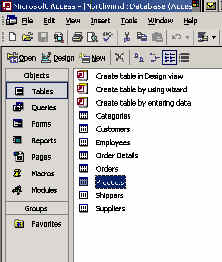
Now
select the FORMS from the list. 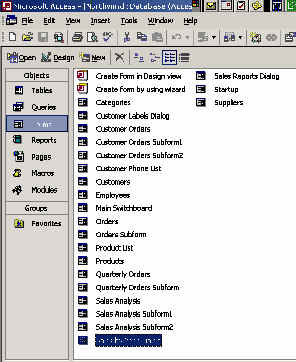
Double
click on the Products Form to open it.
Notice that all of the information that was in the Products Table is
also in the Products Form. As
you click the on the arrows at the bottom of the page, you can select
different records in the list. 
STEP
5:Click on the New
Record arrow. Add the following information to the new record. 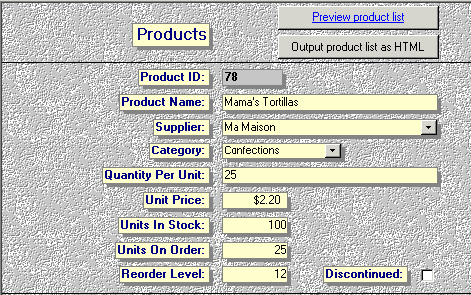
STEP
6: Close the Product Form (X). From the Database Window, click on Tables
-> Products. The Products Table appears
again. Now you'll
see the record you entered as number 78. To delete the record, simply
rest your cursor at the beginning of the row (next to the + sign).
When the row is highlighted, press DELETE on your keyboard and agree
to delete it. 
Practice
going between the Tables and Forms views and examine the information
in each one. In the next task, you will create a table and form for
your business. NOTE:
Access automatically saves any data you enter. If you don't want to
save the data, you must deleted it from the Table View.
GO
TO READING/WRITING ACTIVITY
 (Use the BACK button to return to this
page)
(Use the BACK button to return to this
page)
GO
TO MATH ACTIVITY
 (Use the BACK button to return to this
page)
(Use the BACK button to return to this
page)
Complete
the Rubrics, print and date the Rubrics page, and place it in your
folder.  (Use
the BACK button to return to this page)
(Use
the BACK button to return to this page)
Congratulations!
You have completed your task!
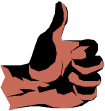
|